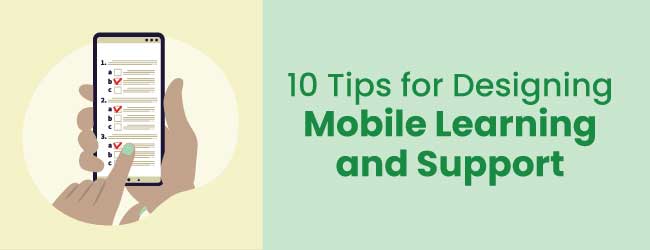
Several years ago I designed the first mobile app of glossary terms for instructional designers. Part of my goal was to understand how to design mobile learning. When Apple changed their specifications, I never updated the app and it’s no longer available. But these lessons learned still hold true.
When designing for this medium, consider the functionality, usability and aesthetics required for making an effective mobile application. Although many authoring tools are responsive (meaning that they adjust to the size of any screen), you may need a unique and uncluttered design for mobile learning. Here I’ve gathered up what I think are the best practices of mobile app design and applied them to mobile learning and mobile performance support.
1. Design mobile learning for the right context
Although mobile applications are often used while someone is busy and on the go, they are also used in a less dynamic context. For example, people check Twitter updates on their mobile phones while at home, they read articles on the phone while waiting in a doctor’s office, and for a quick bit of microlearning, they may use a mobile device at their desks if it is more convenient than a computer. Read more on mobile learning design patterns.
2. Design for short bursts of activity
Probably the most realistic model for mobile learning and performance support is similar to how people use phones for other purposes—in short bursts of activity. Users probably won’t sit for an hour going through a full-blown eLearning course on a phone. The more likely scenario is that people will squeeze a mobile learning segment in between other activities. And they will access a performance support app while doing a task. Design for microlearning, informal learning and learning augmentation.
3. Minimize functionality for a simple user interface
Many people who design for the web and for eLearning like to pack in the functionality. But remember that you are dealing with a smaller screen, small selection regions and perhaps limited processing capacity. Therefore, it’s best to minimize your grand ideas to a simple set of options that gets the job done. Less functionality should translate into a simple user interface that users can easily perceive and understand. For example, a microlearning lesson might only provide topic navigation from a hamburger menu, a way to navigate through the lesson and links to a glossary. Simple and straightforward.
4. Make efficiency a goal
Consider the fact that users expect to get the information they need in just a few taps. This is particularly important if you’re designing a mobile performance support app. Structure information so it can be easily accessed. When designs lack efficiency, people will be less likely to use the app. See 10 Ways to Organize Instructional Content for more on information structure.
5. Think differently when designing for touch
Touch screens have a huge cognitive advantage over using an input device because they more closely resemble interactions with the physical world. Touch screens allow users to directly manipulate content. Designing for the gestural interface takes a different mind set. Although you can be innovative when designing for the mobile phone touch screen, don’t go too far. See the limitations below.
6. Use the simplest features of the gestural interface
According to Josh Clark, author of Tapworthy: Designing Great iPhone Apps some users may not know the more esoteric gestures that work on some mobile phones. There isn’t room to explain the user interface on a small screen. The most well-used gestures are simple taps and swipes.
7. Consider one-handed users
The more dexterous among us use their mobile phones in a one-handed manner, while holding something else in the other hand or while in conversation as it seems (slightly) more polite. One-handed use might be particularly applicable for some performance support scenarios. During design, consider whether your app will be used with only one thumb. If so, design for it.
8. Design for visual clarity
There are certain visual design principles to help ensure users won’t misinterpret the cues on the screen. For example, keep the screen uncluttered as much as possible to promote clarity. This means thinking through which features and content are extraneous and which are essential. In addition, take advantage of the human inclination to see relationships in groupings. When items are close together or bounded by a border, people assume they belong together. Here’s an article about visual grouping.
9. Design for a low error rate
Selection errors on mobile phones are higher than on desktops because fingers can be clumsy, people are often distracted during use and some people have large hands. When designing your app, therefore, consider ways to reduce tap errors, such as surrounding selection areas with as much white space as possible. Ideally, when a user taps something on the screen, it should invoke the correct action.
10. Prototype first
There are many advantages to prototyping your mobile product before doing a final design. Prototyping gives designers a quick way to learn what works and what doesn’t. You can experience your mobile product by carrying it around, accessing it in different situations, and providing access to target audience group members for feedback.
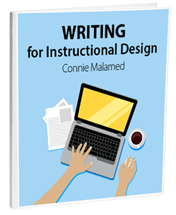
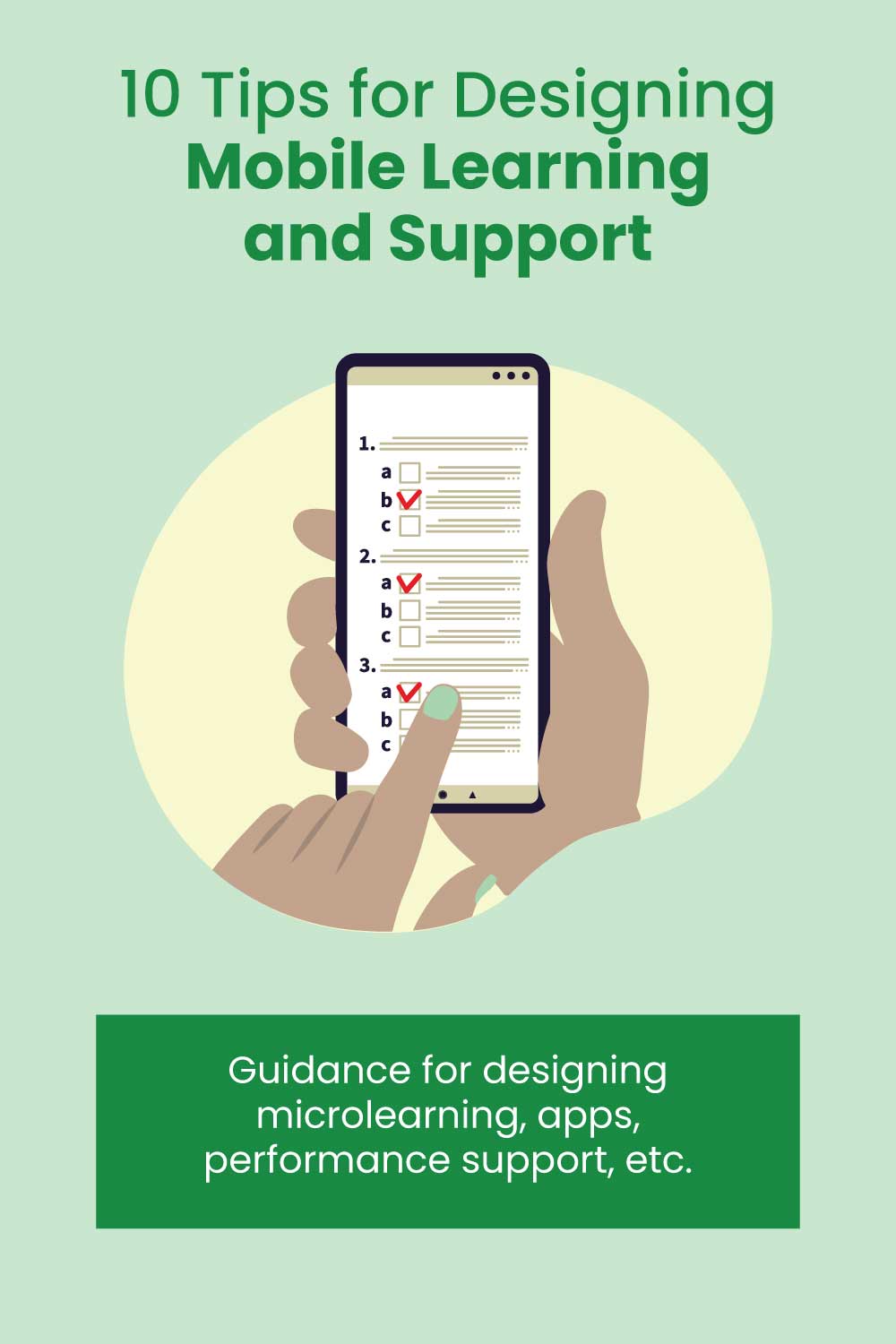

Leave a Reply