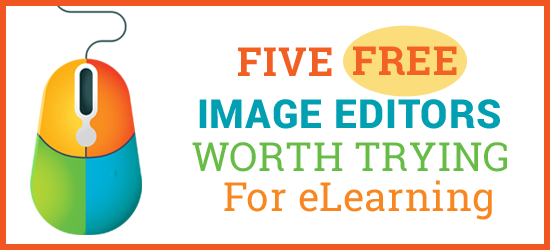
What is an image editor? An application for creating graphics and for manipulating and enhancing photos. The basic functionality of an image editor includes resizing, cropping, lighting adjustments, touch-up and adding text. The better free image editors will provide most of this functionality.
Image editors typically work with raster or bitmap graphics. Bitmaps use rectangular picture elements (pixels) organized in a grid to represent an image.
As a secondary feature, some image editors function as paint programs for creating graphics from scratch. However, you may get better results using drawing programs for this purpose, such as the free applications Inkscape and SVG-Edit. Professional drawing applications create vector graphics, which are based on computer algorithms and can be scaled to any size without degrading.
In the world of image or graphic editors, Adobe Photoshop remains the gold standard. It has the tools and features that allow users to create professional looking images, but the learning curve and price tag are more than some are willing to invest. If you’ve been hunting for an alternative to Photoshop, here are five free photo editing tools you may want to consider for your eLearning and slide images.
Types of Image Editors
I’ve reviewed two types of editors here: browser-based applications and desktop software. Browser-based editing is fast and efficient and can be accomplished whenever you have an internet connection. Desktop applications—especially GIMP—often have more options though cloud-based editors are catching up.
What’s Not Included
I did not include those online image editors that only focus on graphics for social media. Although those programs have many features, I don’t think they are ideal for the intensive graphic work you may need for eLearning and slide production. Also, I did not review Photoshop Express because it does not work with the PNG format needed for the transparent backgrounds used in many eLearning products.
What follows are reviews of Canva, Fotor, GIMP, Pixlr Editor and Sumo. You’ll find that some of these free browser apps display distracting ads. Hey, they’re free.
Canva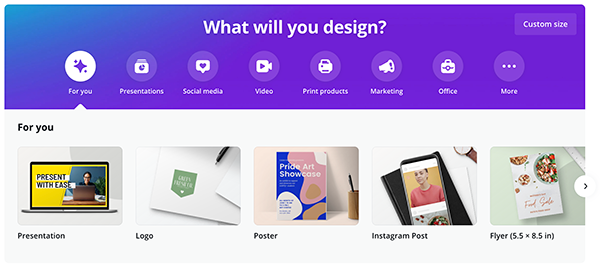
Canva could be the most well-known of all the apps listed here. But that doesn’t mean the free version has the greatest functionality of the editors listed here. Rather, it may be the most intuitive of them all, which translates as easy to use.
At the start, you can select the type of graphic you plan to create. This gives you the correct aspect ratio (the relationship of width to height). For a full-screen eLearning graphic, you can select Presentation or other designs in landscape mode, as shown above.
After you select a design, it’s easy to get started with a template. Or to build your own graphic from scratch by choosing shapes (elements), text, graphics, and photographs on the left. See the user interface below.
The catch with the free version is that many of the graphics and photos you my want to use are part of the Canva Pro paid version. But you can upload your own graphics and photos. And perhaps, you’ll want to splurge on the Pro version.
Fotor

Like many of the free browser-based tools, Fotor encourages users to upgrade to the Premium version (a few dollars a month) by displaying ads and limiting the available features. Options that display a diamond next to the name are premium only. That said, I think Fotor is a powerful browser-based graphic editor worth checking out.
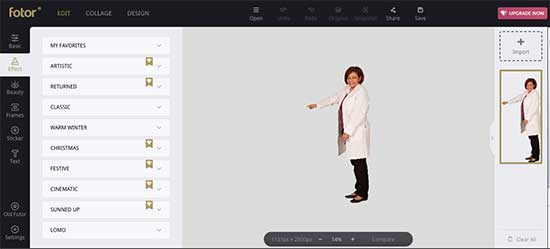 Fotor User Interface
Fotor User Interface
The user interface is clean, with all of the basic features just a click away on the left panel (see above). In addition to the standard tools for resizing, rotating and cropping, Fotor has a “Beauty” option with features for editing portraits. Aside from the laughable name, there are editing options you might use if you do your own photo shoots, such as removing blemishes and cloning (repeating) areas of the photograph.
You may also like Fotor’s Collage option, which allows you to combine photographs into one image. However, it only seems to allow a vertical orientation.
As a free application, Fotor is useful for quickly making basic photo enhancements with decent output. It also comes with a helpful tutorial. As soon as you upload your first photograph to Fotor, you’re presented with an explanation of the key tools. If you want more graphic power, it’s probably worth it to upgrade to the premium version.
GIMP (GNU Image Manipulation Program)
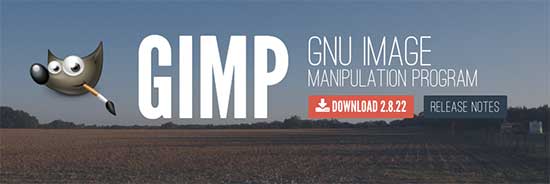
GIMP is the most sophisticated free image editor available. It is an installed desktop application and is widely considered the best free alternative to Adobe Photoshop.
This free and open source image editor is an amazing achievement. The latest release provides professional-level editing and retouching tools. It uses the layer model found in Photoshop, which allows you to place an image or graphic element on top of another one, such as placing a cutout person on a unique background, merging the two together.
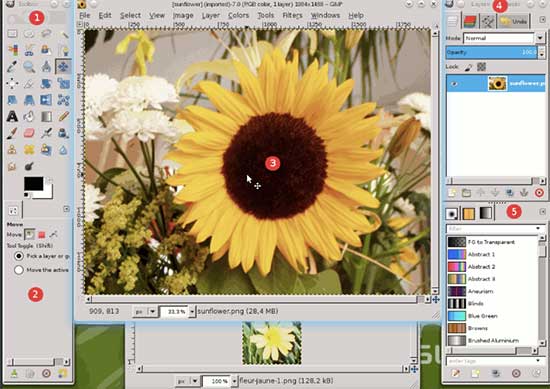 GIMP User Interface. Screen Capture Courtesy of GIMP.
GIMP User Interface. Screen Capture Courtesy of GIMP.
Also similar to Photoshop are panels for displaying Layers, Brushes, Tools, and other features. GIMP uses sliders for changing attributes like size and opacity. But if you require greater accuracy, you can still make adjustments by typing the values in dedicated boxes. Note that when you save an image in GIMP, it saves to its native format: XCF. The XCF format is similar to the Photoshop PSD format in that it saves all the layers of your work. To save an image as a JPG or PNG file, you will need to select the File > Export option.
GIMP is a feature rich, free and open source alternative to Photoshop. There is a lot to learn here. You’ll be able to find good documentation and tutorials for gaining competence with GIMP. If you’re looking for a graphic program that will support your growing skills, GIMP may be your solution.
Pixlr Editor

Pixlr Editor is one of the most user-friendly and powerful online photo editing tools available right now. It has a clean and easy to understand interface with a lot of options and features ideal for moderate levels of editing.
You’ll find a user interface similar to that of Photoshop, with a vertical toolbar, layers for building images and lots of options accessible through the menu. In the toolbar panel there are several powerful features, like color replace, spot heal, red-eye reduction and a cloning tool.
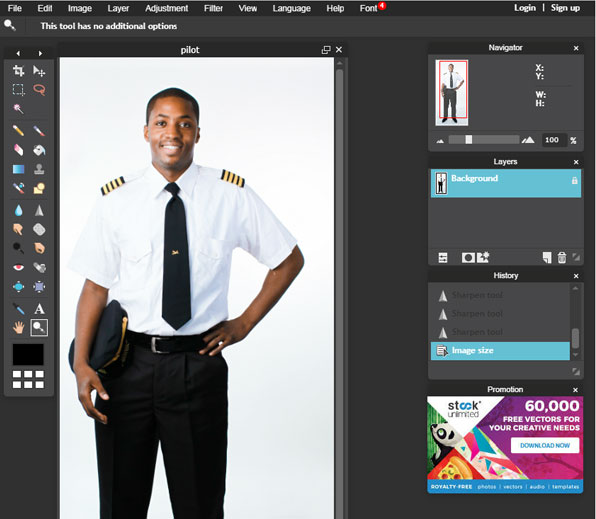 Pixlr Editor User Interface. Photo credit: PhotoDune.
Pixlr Editor User Interface. Photo credit: PhotoDune.
You can also build graphics from scratch, which is one of the four options when you open the application online. Pixlr Editor is heads above the simple applications created for social media posts. You’ll like the power of this free browser-based app.
Sumopaint
Sumopaint has free and premium versions through the Sumo App. This app has a healthy mix of photo editing tools as well as being a paint/drawing program.
Upon first glance, you might think that all the features are for creating graphics. But you’ll find photo editing tools mixed into the toolbar and in the menu. Again, it has a Photoshop user interface, with a vertical toolbar on the left and a layers panel on the right.
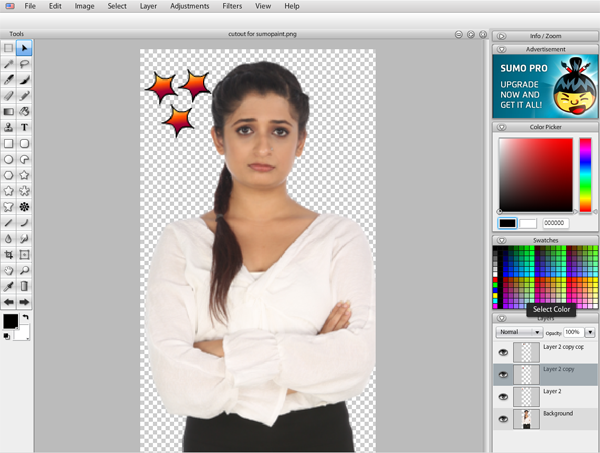
SumoPaint User Interface
Aside from the familiar photo editing tools like blur, smudge, and others, there are also a wide array of filters, like kaleidoscope, wavelab, camouflage and more. Sumopaint is one of the most feature rich applications available. For a nominal monthly payment, you can upgrade to the Pro version and get more functionality.
Sumopaint also has a large community of users who are willing to share their knowledge and techniques on YouTube and elsewhere.
Your Turn
These image editing applications provide a lot of power at no cost. If you’re in low budget mode or just need to make a quick fix, they offer a range of image manipulation, retouching and paint capabilities. Do you have a favorite free image editor? Share your picks in the Comments section below.

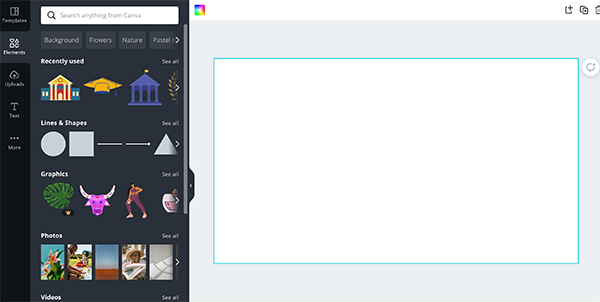

I’ve heard of it but forgot about irfanview. Thanks for the addition. Now we’re up to seven!
Connie
Thank you, Barbara. I had not heard of it.
Best,
Connie
One fantastic tool you did not include is Photo POS Pro
http://www.photopos.com/PPP3_BS/Default.aspx
It is a free download and you can use he free version (which I think is just right for my use), or you can purchase it for just $25. Their online help and tutorials are amazing.
If you are looking for simple image editing, transforming etc. I think you can’t beat irfanview – its been around forever and I’ve been a “fan” for a long time.
http://www.irfanview.com/
Of course it is even better when your elearning tool has built in image editing options, but we can’t all be that lucky!