
After you’ve designed and developed 60 million eLearning courses, you’re bound to start looking around for something new. I think I’ve found that newness in the easy-to-use animation tools that are now available.
Here, I’m going to take you on a tour of Vyond, previously known as GoAnimate, where I think you can have a creative and fun experience.
Theme Styles
As a newbie, I found it quite easy to create animated videos through their drag and drop interface. To start, you select a theme from many styles, a few of which are shown below. The theme is the overall type of animation. There are many more that aren’t shown, such as Anime, Stick Figures, Cartoon Classics and Chibis (ask the next child you see what those are). I chose Whiteboard Animation for this little demo.
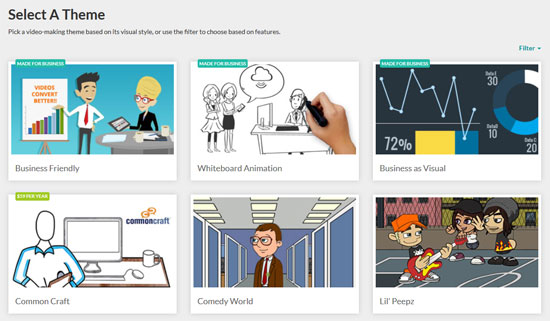
Creating the Video
Once your theme is selected, you are in the work area, as seen in the screen capture below. The drag and drop backgrounds, characters and objects are on the left. You’ll also find tools for adding sounds, text and recording audio. The stage for the animation is the main window.
Beneath the main window is the timeline for adding scenes (see below). An animated video is composed of many scenes. You start a new one for every new action or sound byte. To add a new scene, click the + sign at the end of the timeline. When you add a new scene, the background and characters remain intact so the animation flow is continuous. It’s that easy. As to the duration of each scene, you can specify it exactly or drag the scene object longer or shorter.

GoAnimate’s Timeline for Creating Scenes
User Interface
I found the Vyond user interface to be quite intuitive. Things worked like I thought they should. When you select an object, the available actions display. For example, upon selecting a character or object, a small toolbar displays above the element (notice the toolbar above the little girl below). This gives users a set of quick options to swap the asset, add movement, flip it, move it forward and backward or delete it. You also get a wider selection of options on the left, such as for creating actions, recording dialog and adding entrances and exits.
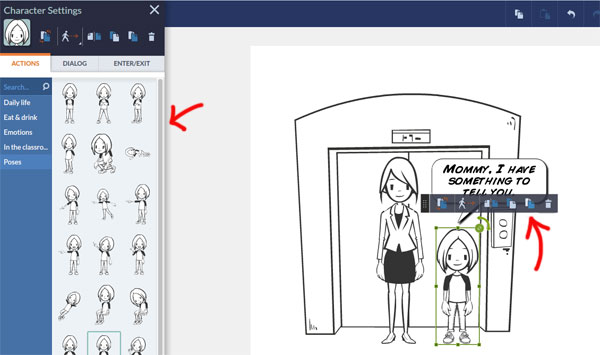
Character Settings for Selecting Actions
Additional Options
I can’t go into all the functionality of GoAnimate and I’m sure I have more to learn. But here are a few more options that you’ll like. There are loads of actions and poses that each character can express, including varied emotions. Below is a character from the Business Friendly Theme, where you can see the arrow pointing to a palette of different emotions and camera angles. Another set of options are in Scene Settings. You can show just a part of a scene (called ‘Compose’) and create camera movement. You can also add transitions between scenes as well as entrances and exits. And you can import any of your own characters, backgrounds and props to create your own library of objects.
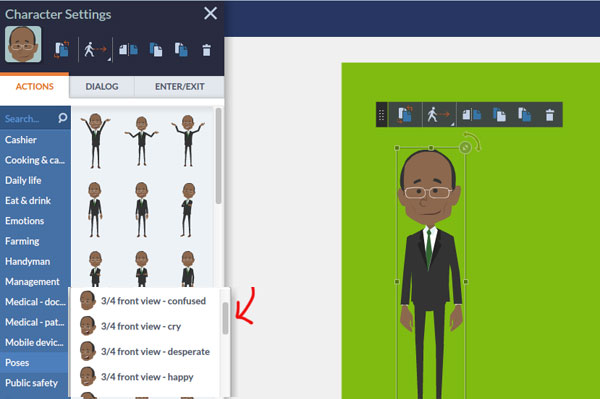
For each character, you can select poses and expressions
Saving and Exporting Your Movie
There are settings for making your movie private or public. If you choose the latter, it may be visible on the GoAnimate site. You can export to YouTube and other video sites and embed in Facebook, LinkedIn and other sites. If you want to use your video with an authoring tool, you have the option to export it to an MP4 format (1080p, 720p, or 360p). The conversion process can take awhile (like hours), particularly for the larger videos. GoAnimate will notify you by email when the video is ready, so don’t expect to export and have it available immediately if you are in a crazy rush.
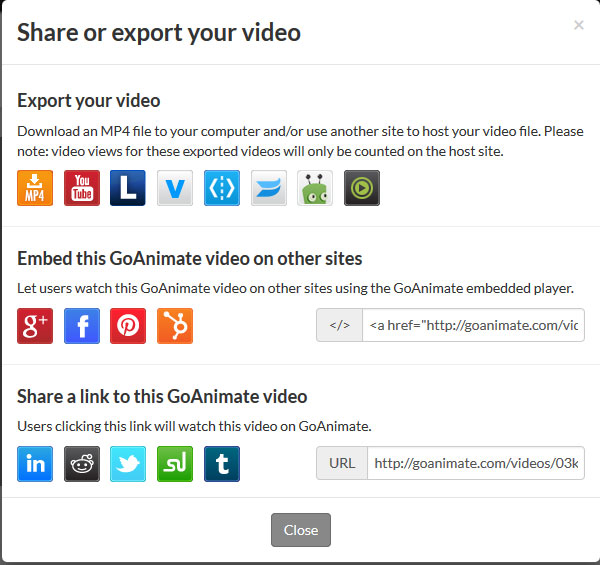
Conclusion
It doesn’t take long to come up to speed with Vyond. The user interface is well designed and the pricing is reasonable. I can’t wait to use it in a course when the right one comes along. What else would I like to see? An HTML5 export option would be nice. Mark Deaton of GoAnimate told me they are working on that right now. I’d also like to see an easy way to resize the video. Perhaps that option exists and I didn’t see it. Finally, I’d like to see more diversity in the whiteboard animation characters.
I created a brief and simple whiteboard video below with speech bubbles rather than audio to demonstrate what I completed in around 30 minutes. Then I did spend more time than that tweaking and playing around. At the time, I never did figure out how to make it larger, other than by getting into the HTML embed code.
CAREER CHOICE

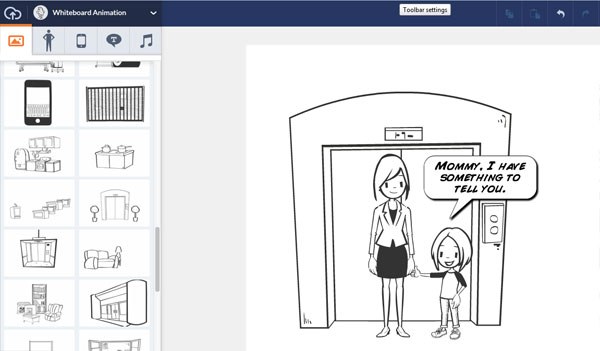
Adobe flash is only for 2-D animation graphics, you need 3-D software to pull off that kind of visual effect. Check out Autodesk 3ds Max…I use it, and it’s great for this sort of thing. You can go from modeling the iPhone to rendering out the video very quickly
Well explained post you have shared, Connie! I have used GOAnimate and it’s quite good.
Thanks for a such a nice review connie goanimate is really a good animated video maker its user interface such an easy and fun to use
Hi Karen,
I’m glad you liked the review. It was really fun to use.
Best,
Connie
Connie,
Thanks so much for the great info. GoAnimate is a great new way to bring technology into the classroom. I especially found your information on saving and exporting valuable. It is important to know that if exporting to an MP4 format that is may not be available immediately.
Thanks for the second opinion, Neha. Good to hear from someone who is using it.
Connie
Great post! Since the beginning of the year, I have been using GoAnimate and I have been very happy with the user experience and the costs (which you can look up, as Connie mentioned). We use the videos we create for training and marketing purposes (all internal) and our employees LOVE them! Please feel free to reach out to me if you have additional questions.
Neha Sharma
Hi Klaus,
You’re right on both counts. The post is very recent (August 2015) and giving pricing info IS helpful, but since it can change so quickly and easily, I prefer to leave that out and let readers look it up. Everyone with a product usually has “Pricing” in their menu bar. Thanks for the feedback, I appreciate seeing things from your perspective.
Connie
Excellent, well written and informative post Connie.
I have been playing around with animation software too. After reading your post, GoAnimate, however, seems one of the most promising tools. I will definitely try it out when I get some time.
I only wished you had mentioned any costs or restrictions for commercial use (ID). I am sure this info is on their website but often details are hidden. This would be a great time saver and reduce the threshold to try it out.
I am also having trouble locating the date of this post – also quite relevant information at at time when software develops (sometimes overdevelops) rapidly.
I know how difficult and precious constructive feedback can be, hence my comments
Keep up the good work!