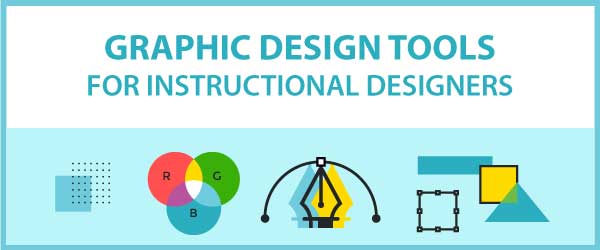
You need professional graphic design tools to generate, communicate, and implement your ideas. If you contribute ideas for instructional visuals or create the final graphics, then here are some tools to help expand your visual communication skills.
Graphic Design Tools for Instructional Designers
Having a professional set of tools can increase your effectiveness and productivity when it comes to graphics. It will help you accomplish visual tasks and it may enhance your creativity. Here are my recommendations for what to put in your graphic toolbox. If you’re starting from scratch, you may want to try a few of the free applications first. Note: I haven’t used every one of these tools, but have researched all of them. Be sure to do your research before buying.
Tools for Generating Ideas, Sketching and Drawing
Sketch Pad and Pencil
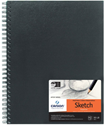 Sketchbooks: Everyone who has to solve problems should have a sketchbook. Use it when you need to generate ideas; communicate with programmers and artists; or discuss concepts with clients and stakeholders. Using an inexpensive wire bound or stitch bound blank book with heavy paper lets you play with ideas, explore, discover and share. If you are concerned about your drawing abilities, use stick figures and geometric shapes. Those are the only skills you’ll need for using this tool. There’s something about the kinesthetic action of sketching that seems to activate new parts of your brain. Use with caution.
Sketchbooks: Everyone who has to solve problems should have a sketchbook. Use it when you need to generate ideas; communicate with programmers and artists; or discuss concepts with clients and stakeholders. Using an inexpensive wire bound or stitch bound blank book with heavy paper lets you play with ideas, explore, discover and share. If you are concerned about your drawing abilities, use stick figures and geometric shapes. Those are the only skills you’ll need for using this tool. There’s something about the kinesthetic action of sketching that seems to activate new parts of your brain. Use with caution.
Stop Drawing with A Bar of Soap: Drawing Tablets
 It’s possible that nothing will improve your graphic abilities more than ditching the mouse for a graphic tablet for input to your computer. Creating graphics with a mouse is like drawing with a bar of soap, while graphic work with a digital pen tablet feels similar to using a pencil.
It’s possible that nothing will improve your graphic abilities more than ditching the mouse for a graphic tablet for input to your computer. Creating graphics with a mouse is like drawing with a bar of soap, while graphic work with a digital pen tablet feels similar to using a pencil.
Graphic tablets come with a stylus or pen for input and a flat digital surface for drawing. This setup can replace a mouse for all of your computer tasks or use it for graphic purposes only. You can cut out backgrounds, create freehand drawings, touch-up photos and make fine-tuned tweaks more quickly and accurately with a stylus. Graphics tablets aren’t always perfect, but they are a huge improvement over the mouse for these purposes.
If you only create vector drawings where a click creates a point in a path, you may prefer to stick with the mouse.
Probably the most popular digital tablets for graphic designers in the U.S. are those made by Wacom (pronounced Wah-com). They are pressure-sensitive, have a wide range of models and work with both Windows and MAC operating systems. If you spend a lot of time cutting out backgrounds or draw anything with precision, this is an essential graphic design tool.
Note: if you rarely engage in graphic tasks, you probably don’t need a drawing tablet. Just stick with the sketch book and pencil and use online apps like erase.bg to remove backgrounds.
Desktop Graphic Software
Graphic design programs allow you to modify and manipulate bitmap graphics. These are made up of pixels in a grid. Every pixel is embedded with color information. Bitmap images have a fixed resolution and lose quality when they are enlarged. Photographs and graphics from paint programs start out as bitmapped graphics. These programs are essential graphic design tools for instructional designers. The following list only includes desktop programs installed on a computer.
GIMP (free): This program seems to be the most popular free graphic editor around. It has capabilities for retouching photos and composing images. GIMP has a paint program, does batch processing and converts files to various image formats. It also has some plug-ins that extend its functionality.
Adobe Photoshop Elements: Elements is a reduced version of Photoshop for people who don’t need all the features of the full version. It has some of Photoshop’s photo enhancement and editing capabilities, but is priced under $100 and it is often discounted even lower. One feature that is noticeably lacking is the ability to adjust the spacing between letters, known as kerning. The other is its lack of CMYK mode, the color model used for printing. It’s definitely a place to start.
Adobe Photoshop CC: This is the premiere graphic editing tool for professional designers. But you already knew that. Photoshop has what seems like an endless array of features and capabilities. There are a variety of pricing plans. If you are a student or teacher, you can get an educational discount on Adobe products. Education products can only be installed on one computer and may require some form of proof.
Microsoft PowerPoint (Part of Microsoft 365): There’s a good chance you own this software even though it may not be the first thing that comes to mind when you think of graphic editors. Over the years, however, PowerPoint has grown in graphic capabilities that are easy to learn and use. If you’re using PowerPoint as the basis for online learning, presentations, storyboards or any type of sketching to communicate ideas, you may not need anything more than this application.
Illustration Tools
Illustration software creates vector graphics, in which every object is essentially a mathematical algorithm. Vector graphics are scalable without losing quality and they usually have a smaller file size than bitmapped graphics. For other programs that may suite your needs, check out Sketch and Affinity Designer.
Adobe Illustrator: In Illustrator and other vector applications, you draw with points and lines, creating paths that become objects. Although Illustrator is a complicated program to learn, it has some compelling advantages. Objects are easy to select, every element can be re-sized, there are numerous effects, and text renders beautifully. Illustrator comes with a monthly or annual plan and it is also part of the Creative Cloud package.
CorelDraw: Many consider CorelDraw to be the best alternative to Illustrator.
Inkscape (free): This free application for producing vector graphics comes recommended as a solid alternative to the pricier applications. It is both Windows and Mac compatible. Although it doesn’t have all the capabilities and features of Illustrator and CorelDraw, you can probably complete all the drawing tasks you need with Inkscape.
Wireframe and Diagram Applications
Wireframing tools are good for thinking through and communicating the layout and organization of user interfaces, websites, online courses, mobile products and job aids. They allow you to create a quick mock-up or prototype before you start thinking about content, color and graphics. It’s faster to implement a wireframe than to write a requirements document. You can also continue with your wireframe idea to include lots of detail. Some wireframe tools also have functionality for adding interactivity.
Axure: This is one of the more robust wireframing tools and has many purposes. In addition to layouts, you can create functional and interactive prototypes, add color at the mockup stage and use it for charts and diagrams. It also has collaborative and sharing features, making it good for working in teams and for user testing. It comes in Standard and Pro versions.
Balsamiq Mockups: You can quickly create layouts with a sketchy look using Balsamiq. The graphics have a hand-drawn and low-fidelity appearance so no one will mistake your wireframes for anything more than what they are. Balsamiq comes with a library of pre-built objects and icons and has capabilities for making interactive prototypes.
Cacoo: Many use Cacoo as an online diagramming tool but it also works well for creating wireframes. It has all the basic drawing functionality that you would expect, lives in the cloud and allows you to collaborate on diagrams with other users in real time, making it good for team work. Cacoo has several pricing plans that provide added functionality.
Figma: One of the most popular tools for user interface design where team collaboration is important.
Mockingbird: This is another web-based wireframing tool with a variety of pricing plans. Similar to Balsamiq, it has a library of pre-built objects that you drag into your document. Mockingbird does a good job of resizing text inside labeled objects, has customizable grids and you can make multiple pages that link to each other.
Omnigraffle (Mac Only): This is popular software in the Mac community, used by many to create diagrams and charts. You can also use it for making interactive wireframes. You can find a wide array of stencils and templates that work with Omnigraffle and it’s easy to learn and use.
Now I can’t wait to hear about your favorite graphic applications. Please share your thoughts and experiences in the Comments below.

Leave a Reply